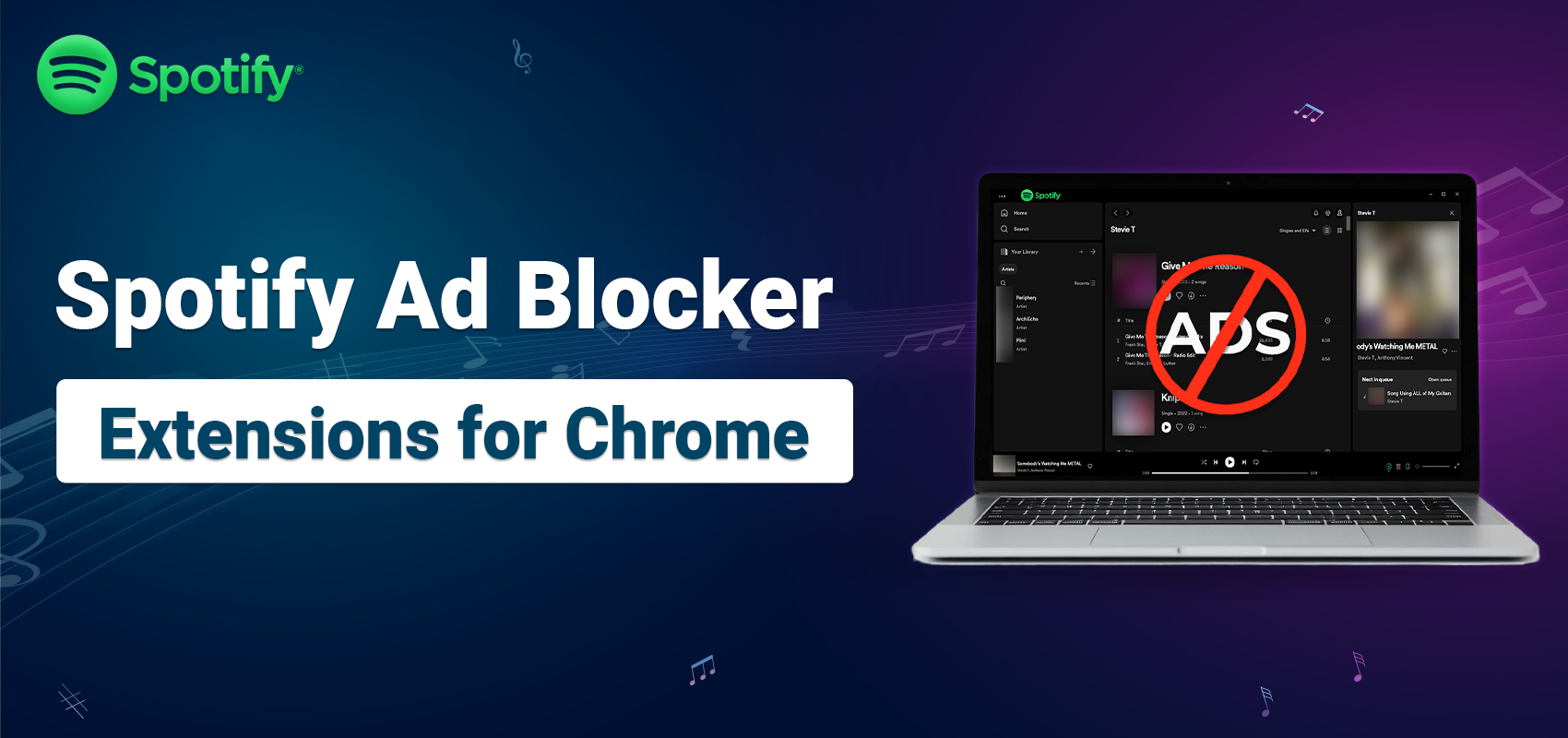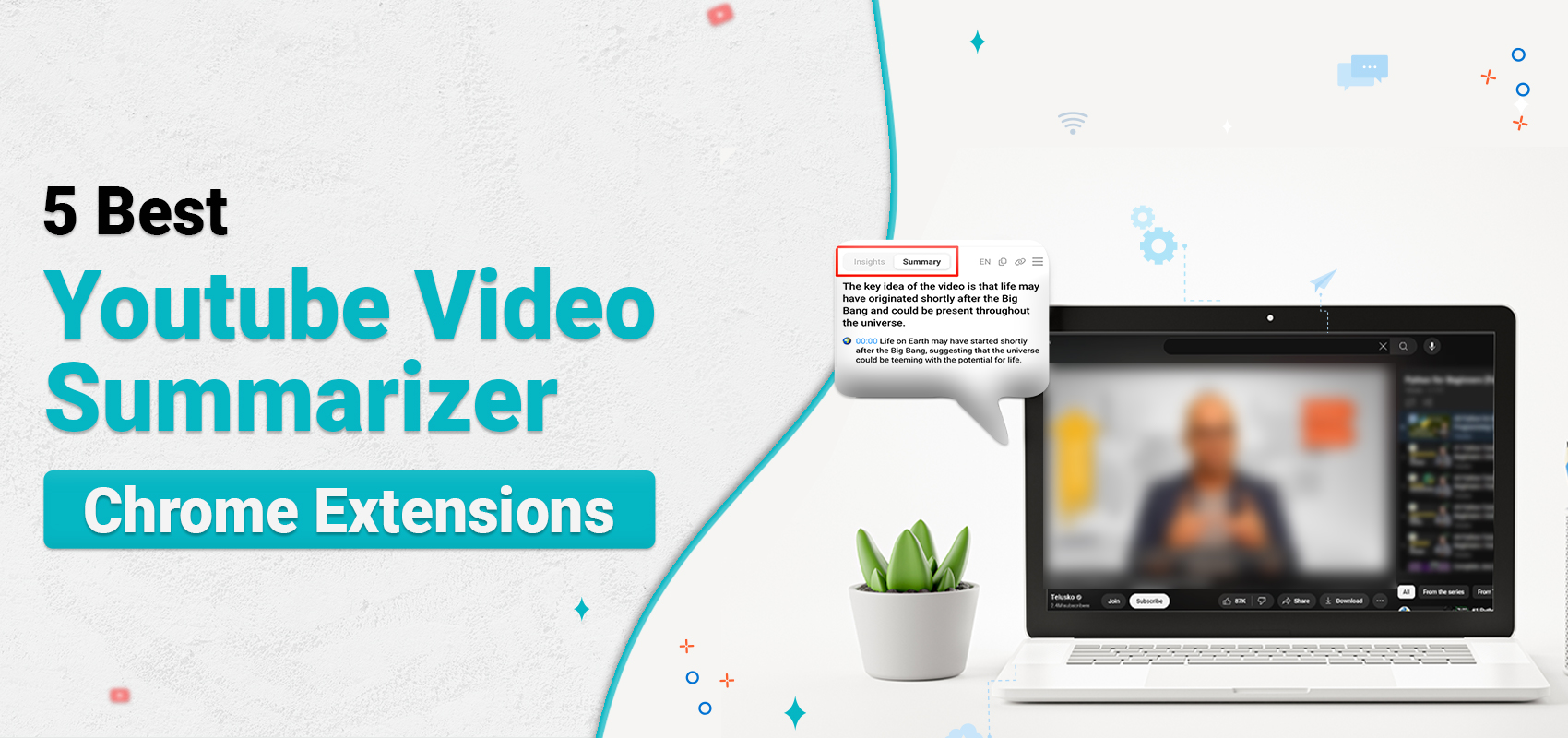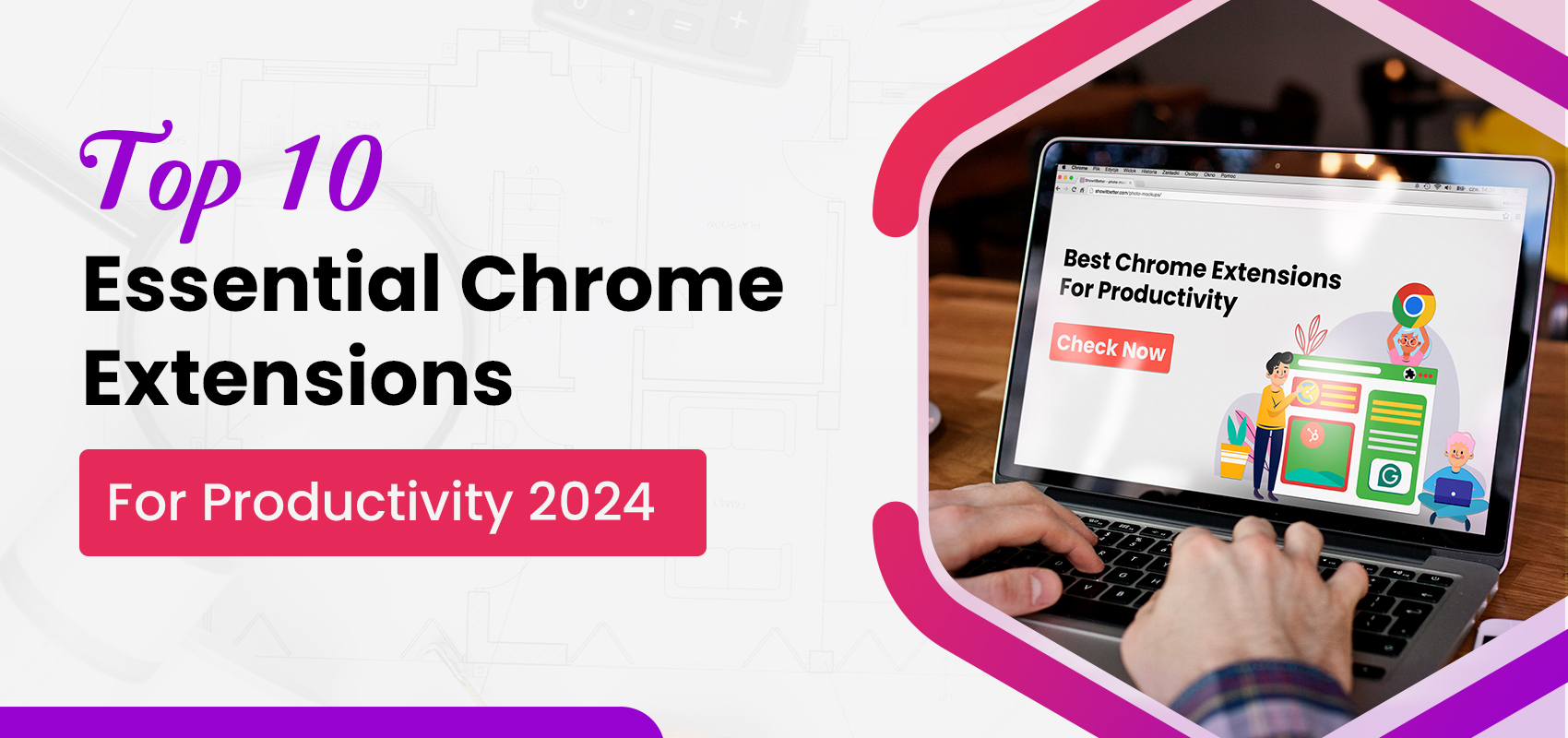How to Record WhatsApp Video & Voice Calls for Free
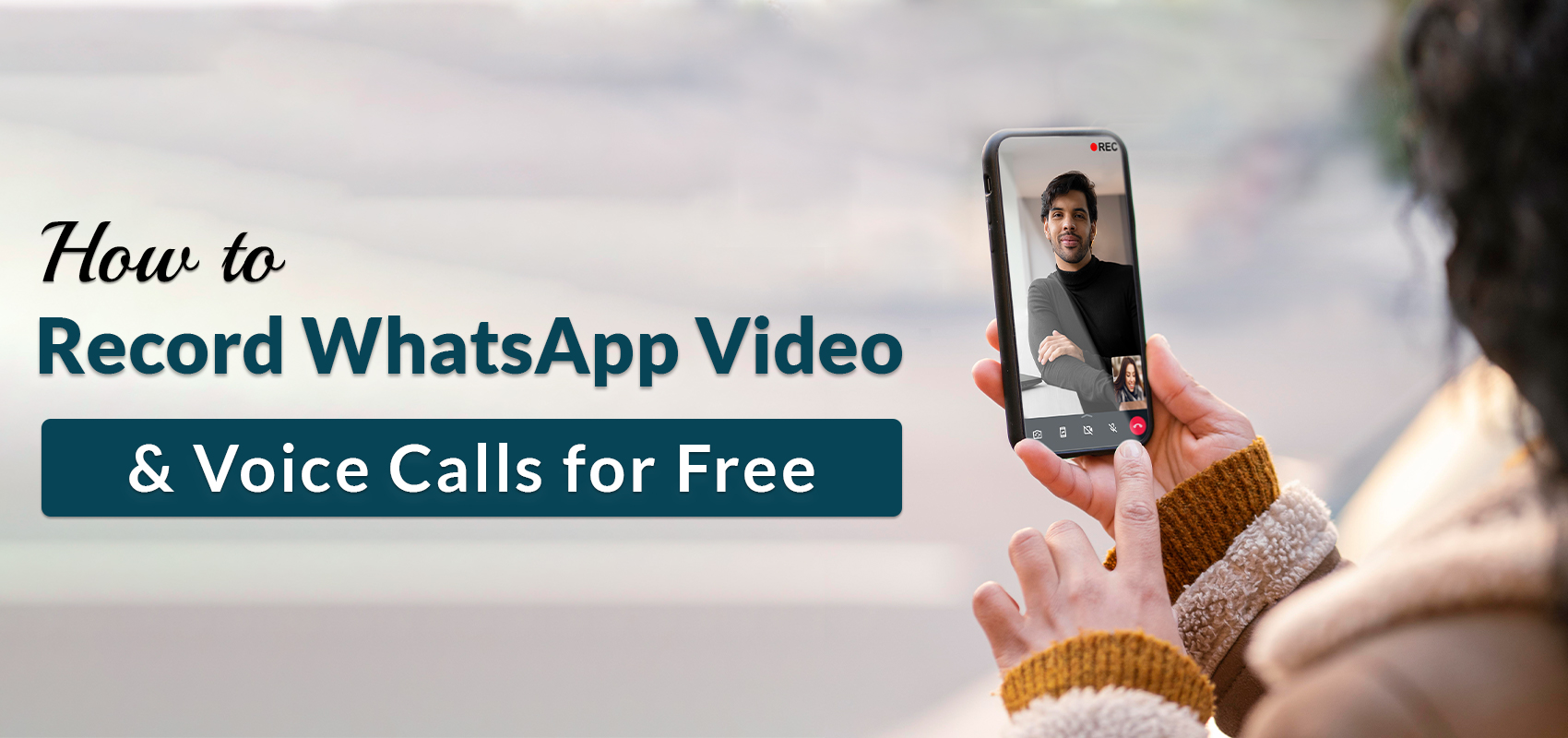
Many of us communicate with our loved ones on WhatsApp! There is no doubt that it is an effective communication tool, but it is a lot more than that. For many people, WhatsApp is an important platform for conducting important calls. From important planning to the execution of a plan, you can discuss all the important details and specifics over a WhatsApp call. But the problem is that one can’t remember all the specific details shared over the call. A great way to tackle this problem is to record WhatsApp calls during your meetings. In fact, there are free tools available that can help you record WhatsApp calls and save them on your device.
How to Record WhatsApp Call for Free?
The majority of us make WhatsApp calls using smartphones because they are easier and more convenient. However, you can also make WhatsApp calls on your desktop devices. Moreover, you can record WhatsApp calls on your smartphones as well as your desktop devices. Read on to learn more about the different ways to record WhatsApp call for free.
How to Record Call on WhatsApp- For iPhone Users
Whether you want to record an important work-related call or a cute moment with your family members, we’ve got you covered, especially if you’re an iPhone user! It is very easy to record WhatsApp call and video calls with the help of an in-built feature. Apple added this built-in screen recording feature for iOS 11, which can record calls, gaming sessions and a lot more. To use this feature, follow the steps below:
- Open settings and go to the “control centre”.
- Proceed to select the “Customize Controls” option and add the Screen Recording option to the list of active controls.
- Begin recording by opening the control centre and selecting the screen recording option.
- Make sure that the microphone is on, and the call volume button is on maximum before you start recording.
- Open WhatsApp and make your call as usual.
- Once you finish the call, stop recording and save the file on your device.
- You can access the saved video file later whenever you wish to do so.
You can also use an external tool/app to record WhatsApp call on your iPhones. The following apps are available on the App Store, and you can easily download them on your phone.
1. Record It: Screen Recorder
If you’re wondering how to record call on WhatsApp, this tool can help you out. It is one of the best apps for recording video calls on iOS and comes with very interesting features. Once you record the call, you can customise it accordingly. This tool allows you to add reactions and give a voice-over for your videos. You can edit your videos further by adding cool filters, cropping the video, and even setting the playback speed.
Features
- Records call, games, video tutorials and more
- Can add face cam reaction to the recordings
2. Screen Recorder: Go Record
Get the Go Record app to record WhatsApp call on your iPhones. It records both voice and video calls, but that’s not it! It can also record your favourite video game session with just one tap. This tool allows you to edit the background colour and rotate and trim your videos to the perfect length. Moreover, you can share your video files with your colleagues and teammates via Airdrop, email and other platforms.
Features
- Add audio commentary to the recordings
- Edit videos with the editing suite
How to Record WhatsApp video call- For Android users
Unlike iPhones, Android phones don’t have a built-in option for screen recording that enables you to record WhatsApp call. If you are an Android user wondering how to record call on WhatsApp, you can do so with the help of an external tool. You can install a free app from the Google Play Store on your phone that’ll let you record calls at your convenience. Check out these amazing apps that you can get for your Android phone.
1. AZ Screen Recorder
AZ Screen Recorder is a free tool that enables you to record audio and video on Android phones. You can also record WhatsApp call and later edit the video file. You can easily edit out the not-so-important parts and clean up the video a little. The app is easy to use and has a user-friendly interface. Moreover, you can also use the trim, editing, and rotating features available in this tool. You can download this app from the Google Play Store.
Features
- Variety of export settings
- Allows you to save the recording to cloud storage
2. Cube ACR
With Cube ACR, you can download both video and voice calls over WhatsApp. You can easily record WhatsApp video call and save the file to your device. This tool is not just compatible with WhatsApp but works well with several other messaging apps. This includes Viber, Facebook Messenger and Telegram. It is a free tool available on the Google Play Store, and you can also record normal calls using this app.
Features
- Geotagging to see where the calls took place
- Pin lock to protect recordings
How to Record Call on WhatsApp- For Desktop Users
Record and save your WhatsApp calls on your desktop for free! Yes, you read that right! If your work is mostly done on a desktop, then you will probably have WhatsApp downloaded to your device. Managing your calls and tasks on the same device is much easier, and you don’t have to switch between different devices. If you’re wondering how to record call on WhatsApp for a desktop, the following tools will help you to do so.
1. Ice Cream Screen Recorder
The Ice Cream Screen Recorder is a straightforward tool for recording WhatsApp calls. It can record both WhatsApp audio and video calls and allow you to save the file to your device. Ice Cream Screen Recorder is compatible with Windows, Mac, iOS, and Android devices. It is a good option for desktop users who are looking for a simple and effective tool for call recording. You can manage and organise all the files in one place for easy accessibility.
Features
- Lets you add annotations to the video
- Allows you to schedule screen recording automatically
2. iTop Screen Recorder
A popular choice for recording high-quality WhatsApp video calls on both Mac and Windows is the iTop Screen Recorder. You can record important meetings or friendly calls using this tool. It allows you to record video and audio separately or together, depending on the settings you choose. It is a free tool for capturing audio without any background noise. Its user-friendly interface makes it a convenient choice for users.
Features
- Records the screen without losing quality
- Compress video files for easy storage
Conclusion
Record and download your Whatsapp calls onto your device absolutely for free! Popular tools such as AZ Screen Recorder, Go Recorder and Ice Cream Screen Recorder let you record WhatsApp video call on your device. You can download these tools to your Android phones, iPhones, and desktop devices. Moreover, some of the call recorder tools come with interesting editing features. These features allow you to trim your video files, add reactions, add audio comments, and adjust the playback speed. So get your hands on these interesting call recorder tools and record your WhatsApp calls hassle-free and efficiently.
FAQs
Q1. Do I need any external tool or app to record WhatsApp call on iPhones?
Ans. No! You don’t require an external tool to record WhatsApp calls on iPhones. You can use the built-in screen recording option available on iOS.
Q2. How to record WhatsApp video call on Android phones? Almost similar questions
Ans. You can record WhatsApp video call on Android devices using AZ Screen Recorder or Cube ACR. These apps are available on the Google Play Store, and you can easily download them.
Q3. What purpose is the Ice Cream Screen Recorder used for?
Ans. The Ice Cream Screen Recorder enables desktop users to record WhatsApp calls, both audio and video. This handy tool is available for both Windows and Mac users.
Q4. Why do users record WhatsApp calls?
Ans. People record WhatsApp calls to note down important details discussed over video calls/Audio calls. You can also record calls to preserve special conversations and moments.